If you haven't installed the EasyParcel plugin, learn how to integrate with EasyParcel here.
Once you've successfully integrated your WooCommerce store with EasyParcel, your new orders will automatically be imported into your EasyParcel dashboard. This lets you manage, fulfill, and ship everything from one convenient platform, no need to manually sync anything! Here are two ways to view your imported orders:
Step 1: Log in to your EasyParcel account
Access your EasyParcel account with your credentials.
Step 2: Access Integration dashboard
Under Integration tab, select Imported Orders

Step 3: View your imported WooCommerce orders
3.1a: Automatic Import
You'll see a list of your recently imported WooCommerce orders ready to be processed for delivery.
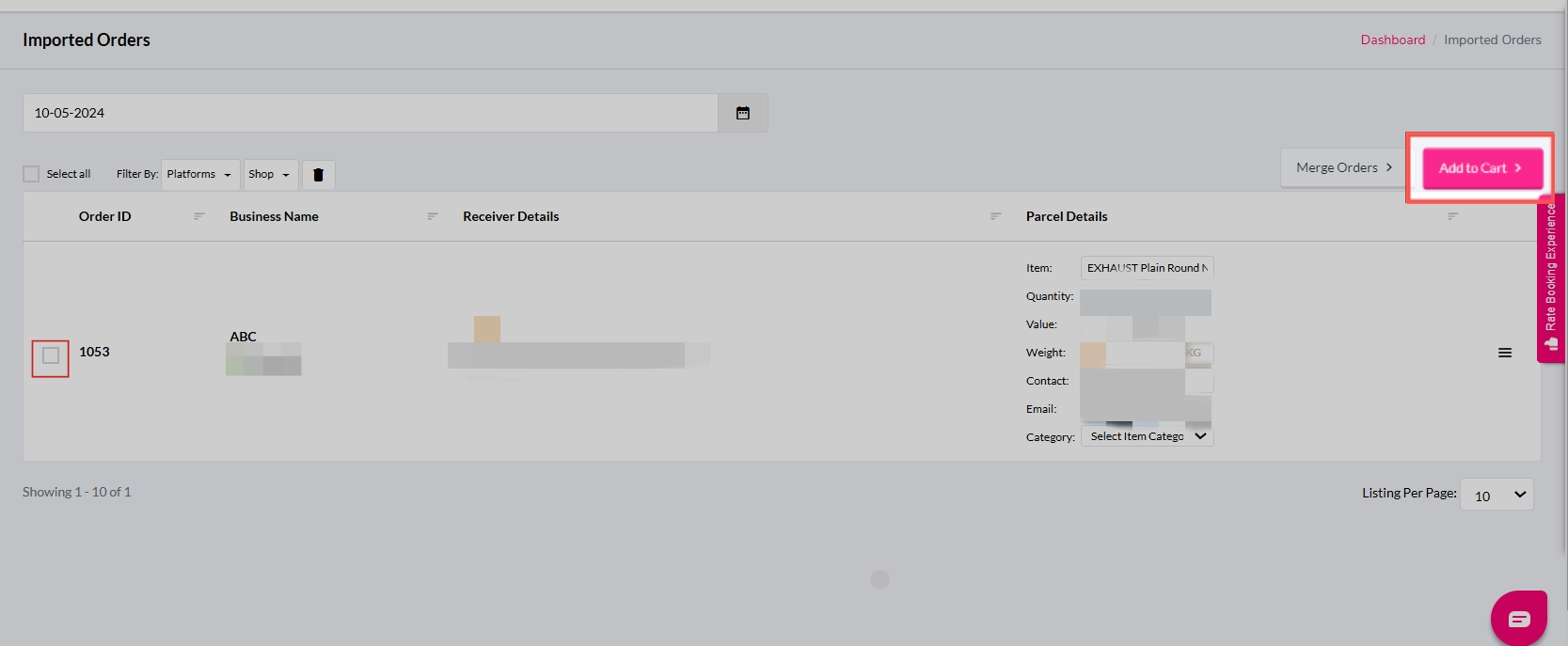
3.1b: Manual Sync (if needed)
If you don't see your latest orders or need to pull in new ones manually, you'll need to sync them manually. Read here to learn how to import your WooCommerce orders into EasyParcel.

Don't know how to automate WooCommerce order fulfillment? You may learn here.
And there you have it! You've just mastered integrating EasyParcel with WooCommerce. We're really excited for you! We hope this guide was helpful but if you still have questions, don't worry – we've got you covered. Check out our other articles or reach out to our friendly support team. We're happy to help you every step of the way!

